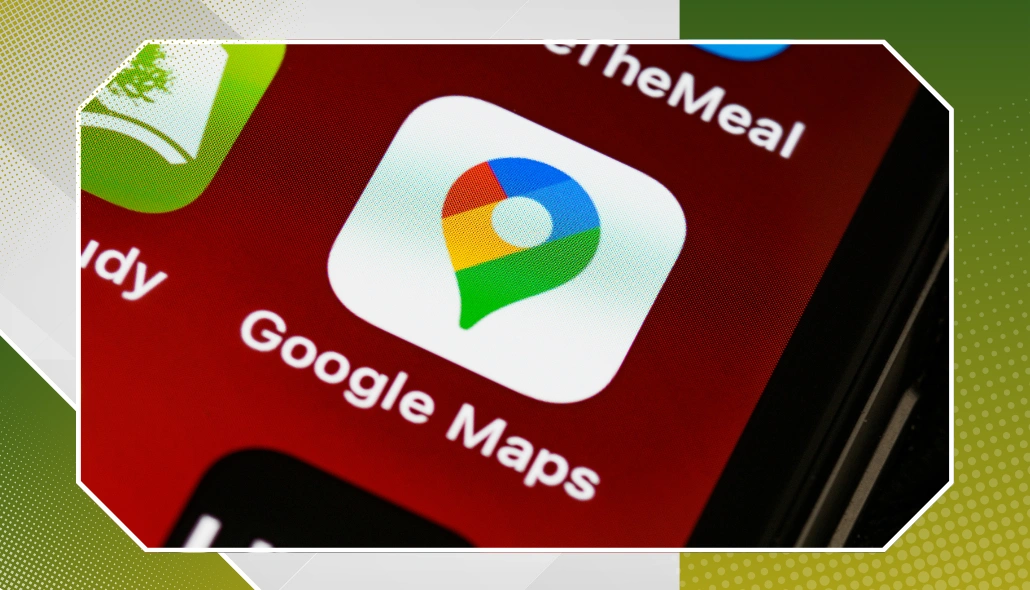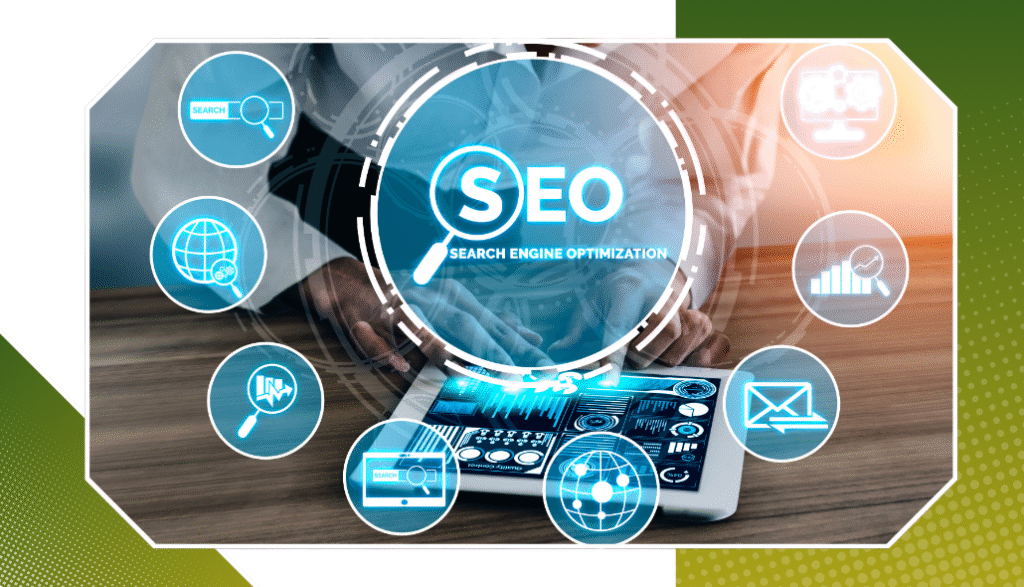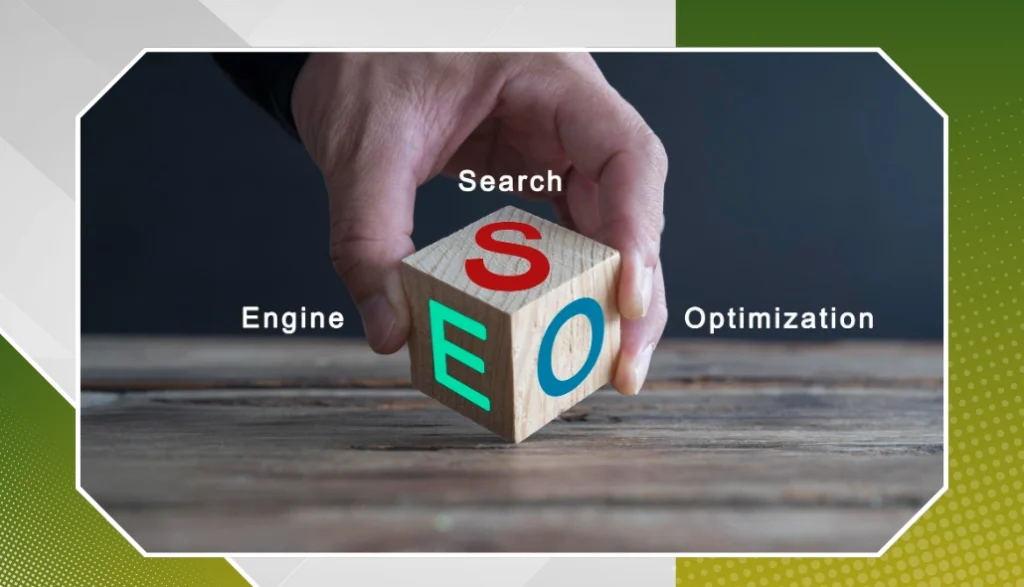Why Google Maps Matters
Let’s start here. When people search for stuff like “coffee near me” or “dentist in Toronto,” Google shows them a map. That map has three top businesses. This is called the Local 3-Pack. It shows:
- The business name
- Reviews
- Directions
- Website link
- Hours
- A photo
Most people only look at those top three. So, if you’re not there, you’re missing out.
Good news? You can get there with the right steps.
Step 1: Claim Your Google Business Profile
This is your home base. Go to google.com/business and search for your business name.
If it’s not claimed yet, claim it. If it’s already claimed, log in and check the info. Make sure you fill out everything:
- Name
- Address
- Phone
- Website
- Business hours
- Category (very important!)
- Photos
- Description
The more complete your profile, the better.
Pro Tip: Don’t stuff it with keywords. Just write like a real person.
Step 2: Use a Real Business Name
Use your actual business name. Not something like “Best Pizza Vancouver Delivery Cheap Fast.” That looks spammy. Google doesn’t like that. Just keep it clean and simple. If your sign says “Tony’s Pizza,” that’s what it should say on Google too.
Step 3: Pick the Right Category
This one matters a lot. Google lets you choose a main business category (and a few extras). Choose the one that best matches what you do. Don’t guess. You can find a full list of categories online. Pick the one that fits your main service. For example:
- If you’re a plumber, pick “Plumber.”
- If you run a bakery, pick “Bakery.”
- If you’re a driving school, pick “Driving School.”
It is just that simple.
Step 4: Add Photos — Real Ones
Photos help people trust you. Upload real pictures of:
- Your storefront
- Inside your business
- Your team
- Your products
- Your logo
Don’t use stock photos. People can tell. And so can Google. Phones are fine. Just make sure they’re clear and not blurry.
Step 5: Get Reviews (And Reply to Them)
Reviews are huge. They’re like gold for your map ranking. Ask happy customers to leave a quick review. Just a sentence or two is enough. Make it easy for them. You can also mail them a direct link to the review page. But here’s the key: reply to all reviews. Good or bad. Say thanks. Say sorry if needed. Just be kind and human. Google notices when you reply.
Step 6: Keep Your Info Updated
- If your hours change, update them.
- If you move to a new location, update it.
- If your phone number changes, update it.
Old info can hurt your ranking. Plus, it annoys customers. Double check your name, address, and phone number (NAP). Keep it the same across your website and other directories.
Step 7: Add Posts to Your Profile
Did you know you can post your brand updates to your Google Business Profile? These are little blurbs that show up on your listing. You can use them to:
- Share special offers
- Talk about an event
- Share news or blog posts
- Promote a product
They stay up for a few days, and they help keep your listing fresh. Even posting once a week is good.
Step 8: Build Local Links
Local links help boost your trust with Google. These are links from local websites that mention your business. Try the following:
- Local news sites
- Local blogs
- Local chamber of commerce
- Sponsor a local event or team.
Each link helps show Google you’re part of your community.
Step 9: List Your Business on Local Directories
We talked about this before. But here’s a quick list again. Some good ones for Canada:
- Yelp
- 411.ca
- YellowPages
- Hotfrog
- Profile Canada
- Cylex
- BBB
- n49
- TrustedPros
Make sure your info matches exactly across all of them. This helps build trust and makes your map listing stronger.
Step 10: Add Services and Products
Google lets you add a list of services or products. Use it! Let’s say you’re a landscaping company. You can list:
- Lawn mowing
- Garden cleanup
- Snow removal
- Sod installation
This helps people see what you offer at a glance. It also adds more keywords to your listing (in a natural way).
Step 11: Use a Local Phone Number
Try to use a number with a local area code. Toll-free numbers don’t help much with local SEO. If your area code is 416, use a 416 number. It looks more trustworthy and local to both Google and customers.
Step 12: Use Schema on Your Website
Okay, this sounds technical. But it’s helpful. “Schema” is a little bit of code that tells Google more about your business. It helps your website and your map listing work together. You can ask your web person to add the LocalBusiness schema to your homepage. If you use WordPress, there are plugins that help with it.
Step 13: Track Your Progress
Inside your Google Business account, you can see:
- How many people saw your listing
- How many clicked “Call.”
- How many asked for directions
- What search terms did they use
Check it once a month. It helps you see what’s working.
Why Rankings Change?
You might wonder—why my rank went up last month but dropped this month. Google updates its local algorithm often. And your competitors are always making changes, too. It’s normal. The key is to keep your profile active and updated. Don’t just set it and forget it. The more useful your listing is, the better you’ll do over time.
Quick Fixes Checklist
- Claim and verify your Google Business Profile
- Add full business details
- Use the right category
- Add real photos
- Ask for and reply to reviews
- Keep info updated
- Post updates weekly
- Build local links
- Get listed on local directories
- Add services and products
- Use a local phone number
- Add schema to your site
- Track your insights
Conclusion
Ranking high on Google Maps doesn’t take magic. It takes consistency. Keep your info clean. Keep your profile fresh. Keep your customers happy. Over time, you’ll start climbing that map. If you ever need help, Contact Us at Rankingeek Marketing Agency. We help Canadian businesses get noticed on Google Maps and stay there. No issues, just real results.