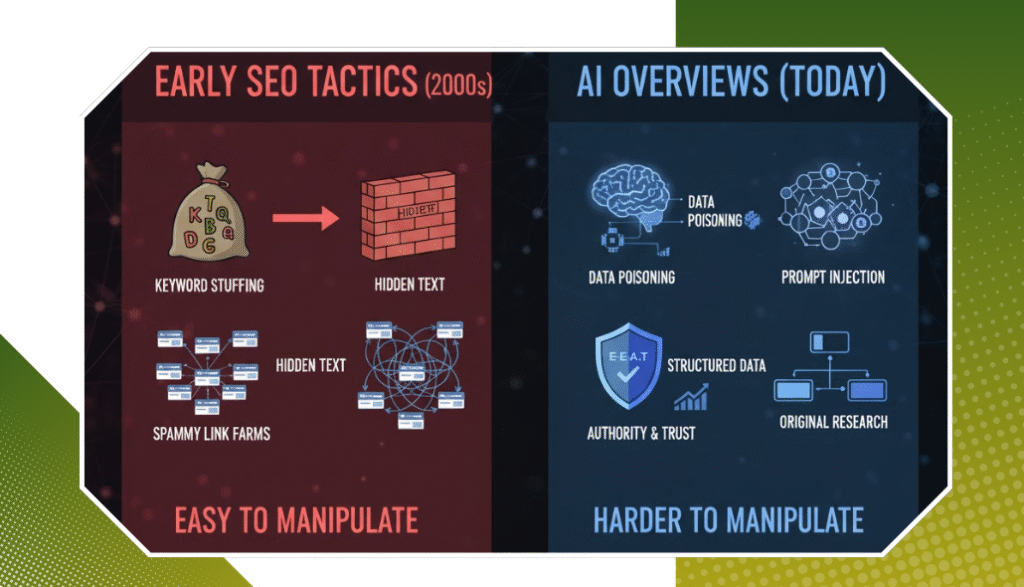Why Google My Business Even Matters?
Let’s break it down. GMB is that little box that pops up on the right-hand side of the screen (on desktop) when someone Googles your business. On mobile, it’s usually the first thing people see after the ads. It shows your:
- Business name
- Address and phone number
- Reviews
- Photos
- Operating hours
- Website link
Basically, it’s your digital storefront. And if it looks neglected, people will move on. Worse, they might head to your competitor with the shiny, five-star listing. So, how do you make yours stand out?
Steps to Optimise Your GMB Listing for Local SEO
Step 1: Claim and Verify Your Listing
Sounds obvious, but so many businesses skip this. If you haven’t claimed your business yet, go to google.com/business, sign in, and follow the prompts. Google will send a postcard to your official business address to verify that you’re legit. It takes a few days, but don’t ignore it. Verified listings get more visibility—plain and simple.
Step 2: Use Your Real, Legal Business Name
Resist the urge to keyword-stuff your name like “Best Coffee Shop Toronto” unless that’s your legal name. Google can flag or suspend your listing for that. Just keep it real.
Step 3: Choose the Right Business Category
This one’s sneaky important. The primary category helps Google decide when to show your listing. Be specific. Don’t just say “Retail” if you run a comic book store. Say “Comic Book Store.” You can also add secondary categories, but don’t go overboard. Stick to what actually applies.
Step 4: Add Accurate Contact Details
Double-check your NAP (Name, Address, and Phone Number). Make sure it matches what’s on your website and other online listings. Even minor differences (like “St.” vs “Street”) can mess with your local SEO rankings.
Step 5: Write a Killer Business Description
This is your chance to tell people what you do and why you’re awesome—but keep it human. Don’t just throw in keywords like you’re writing for a robot. Talk like you would to a real customer.
Example: “At Maple Leaf Bikes, we help Toronto cyclists find the right gear, from beginner-friendly road bikes to custom mountain builds. Our staff rides every day, so we speak from experience, not sales scripts.”
Step 6: Add Photos (And Keep Adding Them)
Listings with photos get way more clicks. We’re visual creatures. Add:
- Your storefront
- Interior shots
- Team members
- Product photos
- Behind-the-scenes stuff
Pro tip: Post new photos regularly. Google loves fresh content, and customers do too.
Step 7: Collect and Respond to Reviews
Reviews are your online word-of-mouth. And yeah, they matter—a lot. Ask happy and potential customers to leave you a review. Make it easy: send them a link or QR code after a purchase. And always respond—especially to the negative ones. Be polite, professional, and human. A well-handled complaint can actually win trust.
Step 8: Enable Messaging
This feature lets customers message you directly from your GMB listing. If you have the bandwidth to respond quickly, turn this on. People are more likely to reach out when they don’t have to make a phone call.
Step 9: Post Regular Updates
Think of it as social media, but directly on your listing. You can post:
- Offers or discounts
- Events
- New product launches
- Blog links
- COVID updates (if still relevant)
These keep your profile active and help with visibility.
Step 10: Use Attributes to Your Advantage
Google lets you add special “attributes” to your business, like:
- Wheelchair accessible
- Women-led
- Free Wi-Fi
- Online appointments
Pick the ones that apply to you. These show up in searches and help you stand out.
Step 11: Track Insights and Adjust
Inside your GMB dashboard, you’ll find Insights—data on how people found you, what they clicked on, and where they’re coming from. This is gold. Use it to see what’s working and where you need to improve. Maybe you’re getting views but no calls. Maybe most of your traffic comes from map searches. That tells you where to focus.
A Few Final Tips
- Don’t create multiple listings unless you have multiple physical locations.
- Don’t ignore the questions customers ask on your profile.
- Don’t forget to check it every couple of weeks. Set a reminder.
Conclusion
Your Google My Business profile isn’t just a “set it and forget it” thing—it’s your chance to stand out in the local market, build trust, and bring in real customers. It’s one of the most effective (and free!) tools in your SEO toolkit. But like anything else, it takes a little love and consistency. If you can invest just 20 minutes a week into keeping it fresh and accurate, you’ll already be ahead of most local competitors.
Want help getting your listing fully optimized and managed without the guesswork? Contact Us at Rankingeek Marketing Agency — we specialize in helping Canadian businesses grow through smart local SEO strategies that actually work. Whether you’re starting from scratch or need a GMB tune-up, we’ve got your back.